Sommaire
1. Introduction
2. Installation et configuration initiale
3. Utilisation de l'interface utilisateur
4. Gestion des alertes
5. Fonctionnalités rapides
6. Maintenance et support
7. Annexes
8. FAQs
FAQ en Anglais
✉️
If something is missing, please contact : Jeremy.jodeau@seyna.eu
Principles of Seyna AML
What is “Seyna AML” ?
Seyna AML is Seyna’s product dedicated to anti money laundering and financing of terrorism.
Seyna AML allows verification of the presence on multiple sanction lists.
Once an alert has been raised, you can proceed to verification, discuss with the beneficiaries, inform your insurer, collaborate with your colleagues, keep a historical record of your actions and have a reliable audit trail to communicate in the event of an audit.
What is a Watched Folder
A Watched Folder is an AML folder with the name of a beneficiary. Seyna AML will automatically watch the situation of the beneficiary between a start watching date and an end watching date. You are immediately warned if Seyna AML identify a correspondence within a sanction list.
How does a watched folder work?
Seyna AML will monitor the beneficiary between a start date and an end date of monitoring. We will alert you if this name ever appears on the sanction list. Daily, we refresh our list linked to sanction list register and we carry out the comparison with the monitored files
What is an alert?
An alert is triggered when there is a potential match between one of the beneficiaries and a person registered in the sanction list register. It is then necessary to carry out checks to determine whether the person is indeed this person or a namesake.
What are your obligations in terms of AML control?
To find out about your obligations on the AML subject, you can read the documentation in the "Compliance Guide" produced by Seyna.
How does Seyna AML work?
Discover the Seyna AML interface
To access Seyna AML, click on “Conformité” then “AML” in the menu.
You arrive on the “Alertes” page which displays them with their status. By default, the first wallet is chosen. You can select another to view them.
Then you have a tab for watched folders, for AML referrers and for API keys.
You can also add a new folder by clicking on “Surveiller un nouveau dossier”
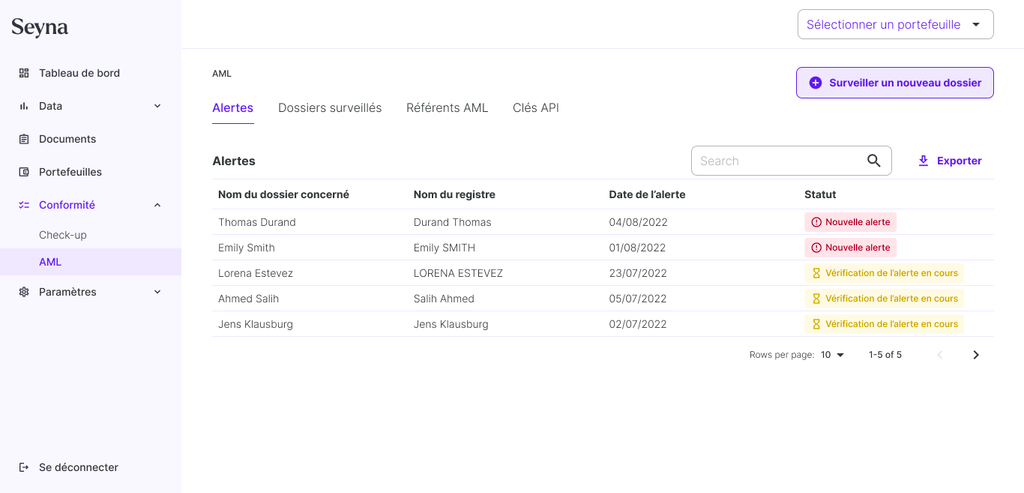
How to watch a folder?
Just click on “Dossiers surveillés”. You then have the possibility to monitor:
- a single file - Per form
- multiple folders - per csv file repository
In addition, you can monitor it:
- instantly
- over a defined period.
If you choose over a defined period, Seyna AML will monitor the beneficiary between a start date and an end date of monitoring. We will alert you if this name ever appears on the sanction list.
How to monitor a single folder?
- Click “Dossiers surveillés”.
- Fill in the form choosing to monitor it instantly or over a period of time
- Once the form has been validated, you arrive on the file page.
How to monitor multiple folders?
- Click “Dossiers surveillés”.
- Click on the “Plusieurs dossiers” tab
- Drop the csv file in the appropriate space
- Check that there is no error in the insert provided for this purpose.
- Once the form has been validated, you arrive on the list of monitored files with all the files added
When is an alert issued?
An alert is issued as soon as a potential match is found between the name of the beneficiary of the monitored file and a file sanction list register.
How to handle an alert?
You need to click on “procéder à la vérification”. This opens up the collaborative space. You can then perform several actions:
- Write to the insured
- Write to the insurer
- To write a comment
- and finally Close the alert
All of his actions are recorded in the thread of the alert.
You must take steps to obtain additional information.
Do not hesitate to contact us for any question(s) via the email lcbft@seyna.eu.
Where do the replies and attachments of emails sent from the interface go?
Responses are logged directly in the alert thread. You know who replied and above all you can consult the attachments.
Can we be notified of a new alert?
All you have to do is go to the “Référent AML” tab and fill in the emails. AML referrers will receive an email notification as soon as an AML alert is issued on the wallet. You can enter several separated by a “;”
How to collaborate on an AML alert? (coming)
Coming soon
GraphQL API Seyna AML (New version soon)
How to connect to API
The AML API is currently a GraphQL API, available at the following url:
- a graphQL client
- A token
- A schema ID
- The API’s URL → https://graphql.seyna.eu/schema:{schemaID}/graphql
How to retrieve an identification token?
To retrieve a token, go to the AML homepage and click on Clés API.

You must then add a key by clicking on Ajouter une clé
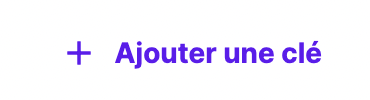
Then recover your token by clicking on voir le token

Note this token, it will be used to authenticate queries executed via the graphQL client.
How to use GraphQL?
A GraphQL client is a bit like an RPC client. All requests are HTTP POSTs to a single endpoint, and the request body contains the method to call, the arguments, and the desired return.
One can use a standard HTTP client like cURL, a dedicated graphQL client or an application.
How to make a request?
Once you have the link to your endpoint and token, you can simply build your HTTP request and send it. An example with cURL:
shellcurl 'https://graphql.seyna.eu/schema:{SCHEMA_ID}/graphql' \ -H 'authorization: Bearer {TOKEN}' \ -H 'content-type: application/json' \ --data-raw $'{ "query": "query { helloWorld { message } }" }' \ --compressed
How do I create a watched folder?
The main functionality of the API is to create a folder to watch. A file corresponds to a person to be monitored on a regular basis by Seyna AML until a given date. The audit end date is usually the latest on which a claim can be expected to be paid.
- It is possible to create multiple watched folders with different
thresholdsettings if monitoring the same person for different contracts deserves different attention over different time periods
- A “one shot” check can be performed by specifying today's date in
endingAtBelow is an example of a GraphQL query to create a folder:
shellcurl 'https://graphql.seyna.eu/{SCHEMA_ID}/graphql' \ -H 'authorization: Bearer {TOKEN}' \ -H 'content-type: application/json' \ --data-raw $'{ "query": "mutation CreateAmlRecord($input: CreateAmlRecordInput!) { createAmlRecord(input: $input) { id name createdAt } }","variables": { "input": { "birthDate": "1980-01-01", "endingAt": "2022-06-07", "name":"John Seyna", "threshold": 0.9 } } }' \ --compressed
Note that the values concerned must be replaced in the variables.
How do I view a Watched Folder?
Below is an example of a GraphQL query to consult a folder:
shellcurl 'https://graphql.seyna.eu/schema:{SCHEMA_ID}/graphql' \ -H 'authorization: Bearer {TOKEN}' \ -H 'content-type: application/json' \ --data-raw $'{ "query": "query AmlRecord($amlRecordId: ID!) { amlRecord(id: $amlRecordId) { createdAt endingAt id lastCheckedAt name } }", "variables": { "amlRecordId": "{AML_RECORD_ID}" } }' \ --compressed
Note that the value {AML_RECORD_ID} must be replaced in the variables by the identifier of the folder.
How to consult an alert?
The API also provides read access to the various objects that make up Seyna AML. The most important is the alert object which can be monitored (other objects are available but are rather dedicated to be manipulated on app.seyna.eu).
graphqltype Query { amlAlertsByDate(after: Stringfirst: Int!): AmlAlertConnection! # Liste de toutes les alertes de ce produit # Connexion au sens de GraphQL Relay } type AmlAlert { id: ID! match: String! # Informations de la liste du gel des avoirs recordId: ID! score: Float! # Score de similarité, en rapport au "threshold" du dossier surveillé status: AmlAlertStatus! # Une alerte peut être levée, traitée et éteinte (sur app.seyna.eu) record: AmlRecord # Lien vers le dossier surveillé }
Below is an example of a GraphQL query to view an alert:
shellcurl 'https://graphql.seyna.eu/{SCHEMA_ID}/graphql' \ -H 'authorization: Bearer {TOKEN}' \ -H 'content-type: application/json' \ --data-raw $'{ "query": "query AmlAlert($amlAlertId: ID!) { amlAlert(id: $amlAlertId) { createdAt id match score status } }", "variables": { "amlAlertId": "{AML_ALERT_ID}"} }' \ --compressed
Note that the value {AML_ALERT_ID} must be replaced in the variables by the identifier of the alert.
How to close an alert?
Below is an example of a GraphQL query to close an alert:
shellcurl 'https://graphql.seyna.eu/schema:{SCHEMA_ID}/graphql' \ -H 'authorization: Bearer {TOKEN}' \ -H 'content-type: application/json' \ --data-raw $'{ "query": "mutation UpdateAmlAlert($input: UpdateAmlAlertInput!) { updateAmlAlert(input: $input) { id status } }", "variables": { "input": { "match":"xxxx", "recordId": "xxxx", "score": xxxx, "status": "RESOLVED", "id": "xxxx" } } }' \ --compressed
Note that the initial values of the alert must be replaced in variables WITHOUT modifying them.
Rest API Seyna AML (Coming soon)
Coming soon
I have a problem with Seyna AML
Nothing happens when I drop a Csv file for monitoring multiple folders
It is necessary to verify that your .csv file is correct. There can be several errors:
- Wrong csv format
- Bad encoding of the csv file
- The separator of the csv file is a “;” and not a “,”
- The csv file header “name,birthDate,endDateOfSurveillance” is missing
What should I do if I see “1 error has been detected in the file.”
It is possible that after the file, the interface shows you “1 error has been detected in the file.” Then check your file:
- does your line include the “name,birthDate,endDateOfSurveillance” data?
- are the date formats correct? DD/MM/YYYY?
- A comma may have slipped into the name?
Why does it show me folders in error after dropping a .csv file?
It is possible that after the file, the interface shows you “1 error has been detected in the file.” Then check your file:
- does your line include the “name,birthDate,endDateOfSurveillance” data?
- are the date formats correct? DD/MM/YYYY?
- A comma may have slipped into the name?
How do I modify a monitoring end date for a file?
On the watched folder page, you can click on the end date in the “Paramètre de surveillance” part and choose a new date.
Please note, if the monitoring end date has passed, you can no longer modify it. You need to create a new folder.
I can't change the watch end date of a watch folder.
If the monitoring end date has passed, you can no longer change it. You need to create a new folder.
